I got a new Raspberry Pi 5 yesterday, so I could now write up how to install #CSpect on it.
Turns out, it’s not so hard!
After downloading the latest OS, and using whatever imaging tools you normally use (I use Win32DiskImager), and boot up the Pi for the first time, you should get something like this….
This was on a 4K TV… so it’s a bit big. You can choose a lower res once it boots up. I went with 1920×1080.
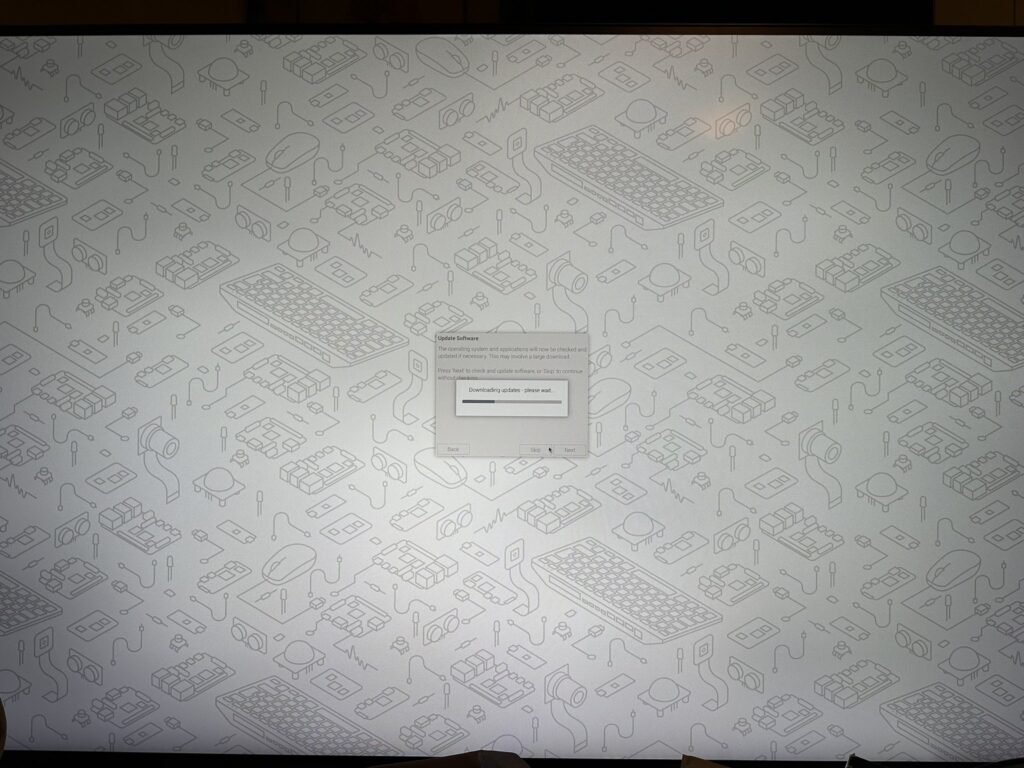
Once this is done, you then simply open up a terminal window, and type this…
sudo apt install mono-complete
Press Enter, and then let it do it’s thing…. It’ll take a little time, but once done, you’re good to go!
Before moving onto #CSpect, let’s check mono has installed properly, by typing “mono” in the terminal…
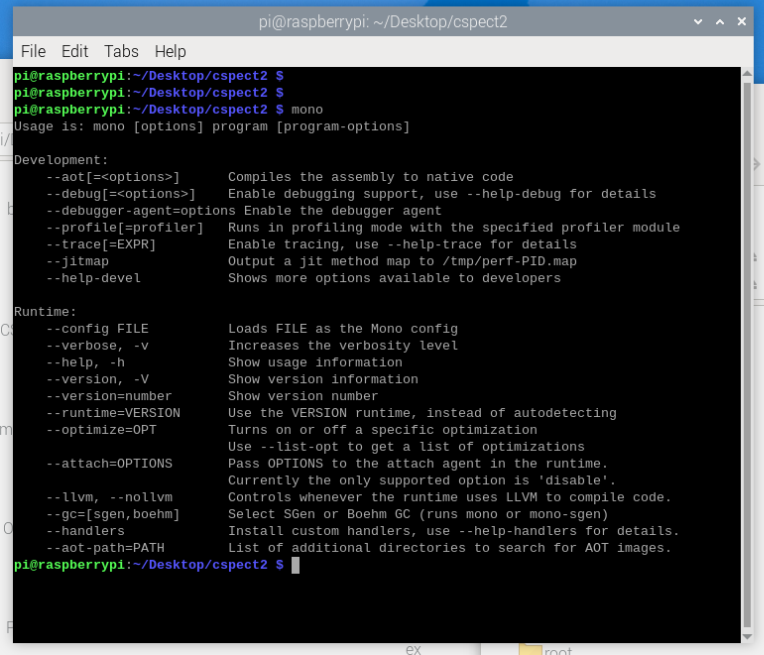
And you should see something like this….
Yep, that’s all we need before downloading #CSpect – which you can get at http://www.cspect.org
Once you download and unzip it/copy everything out on a folder on the desktop, you then use the terminal to go into that folder using something like this…
cd /home/pi/Desktop/cspect2
Where “pi” is your username, and cspect2 is the folder you’ve put everything into.
Once in there, your terminal should look something like this…
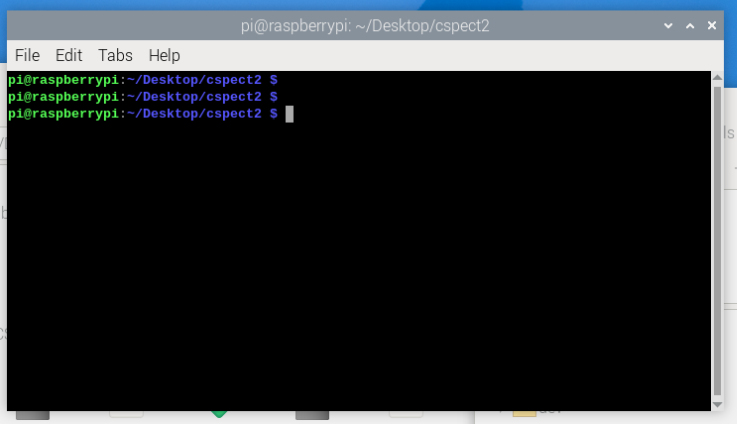
Now we can just run #CSpect via mono like so…
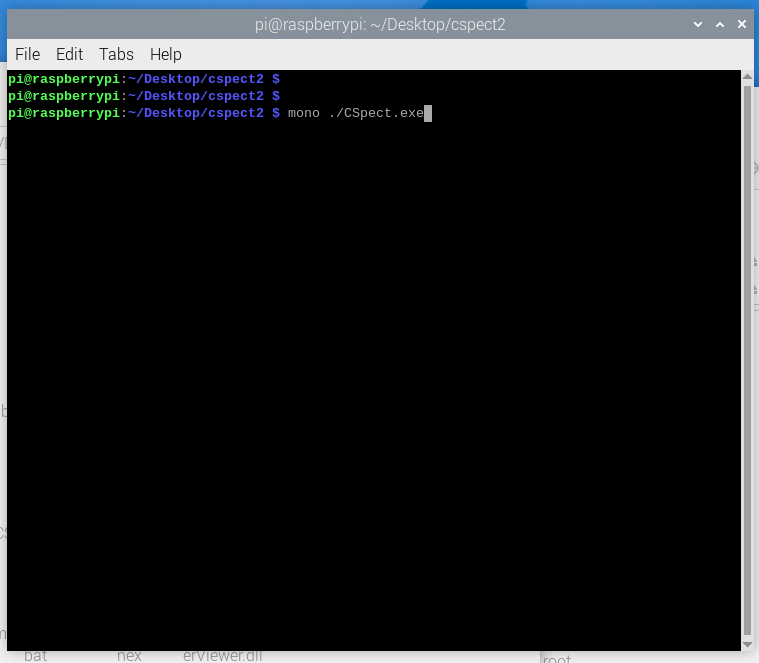
And this should open up the spectrum window – like so…
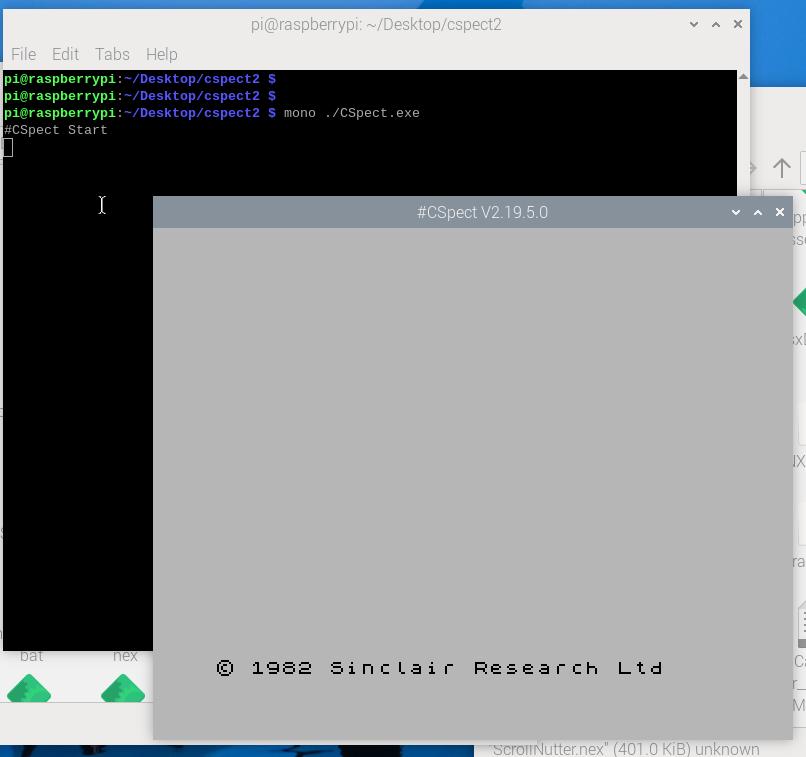
Lastly, lets run on of the supplied demos – the beast.nex demo, like this…
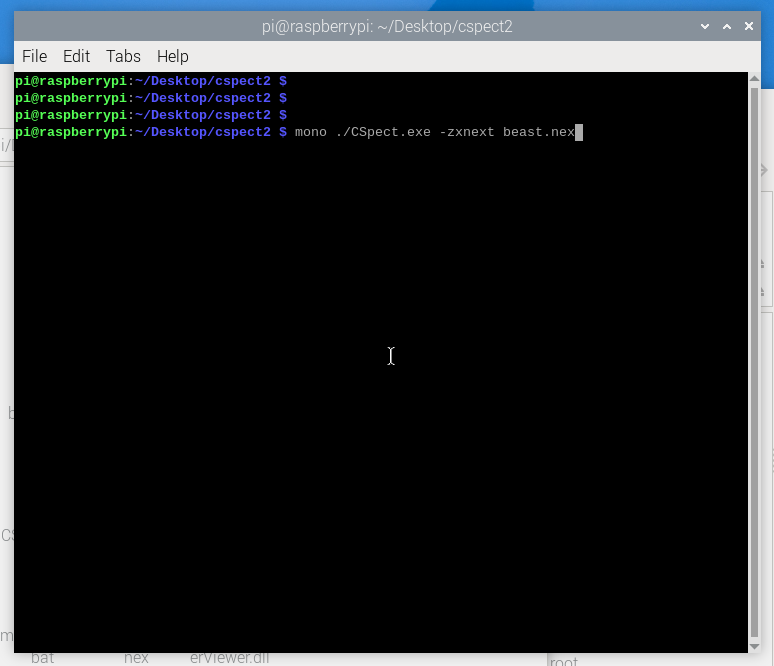
After pressing Enter, we should get this….
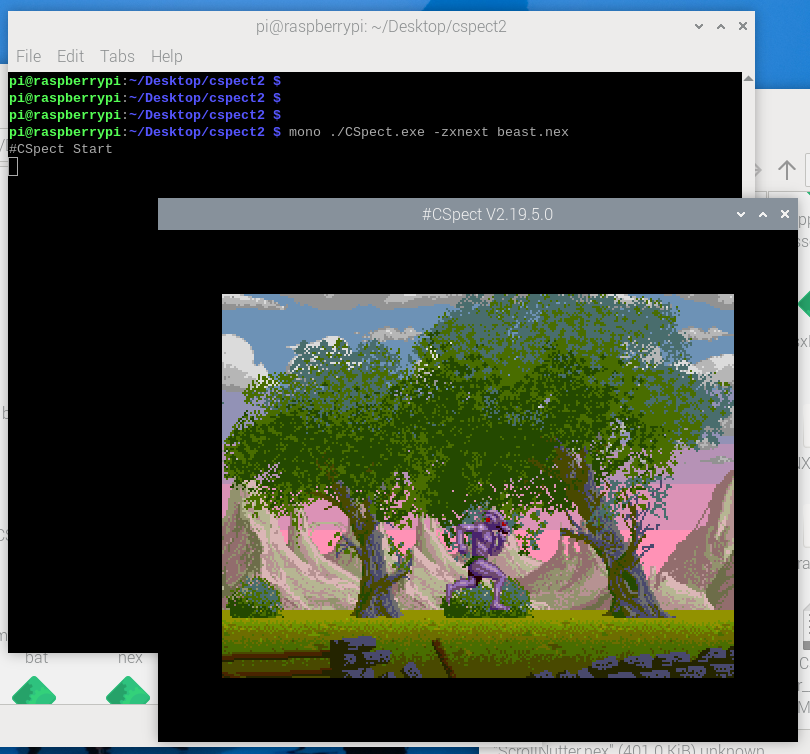
And there we go… #CSpect fully working on a RaspberryPi! Now, since the rendering has changed, it doesn’t appear to manage being full speed, as the rendering is now pretty complicated. Sometimes it manages, sometimes it doesn’t.
I may try and optimise it a little at some point, but getting it correct was more important for now.
The debugger etc can all still be accessed as well by pressing F1 – as shown.
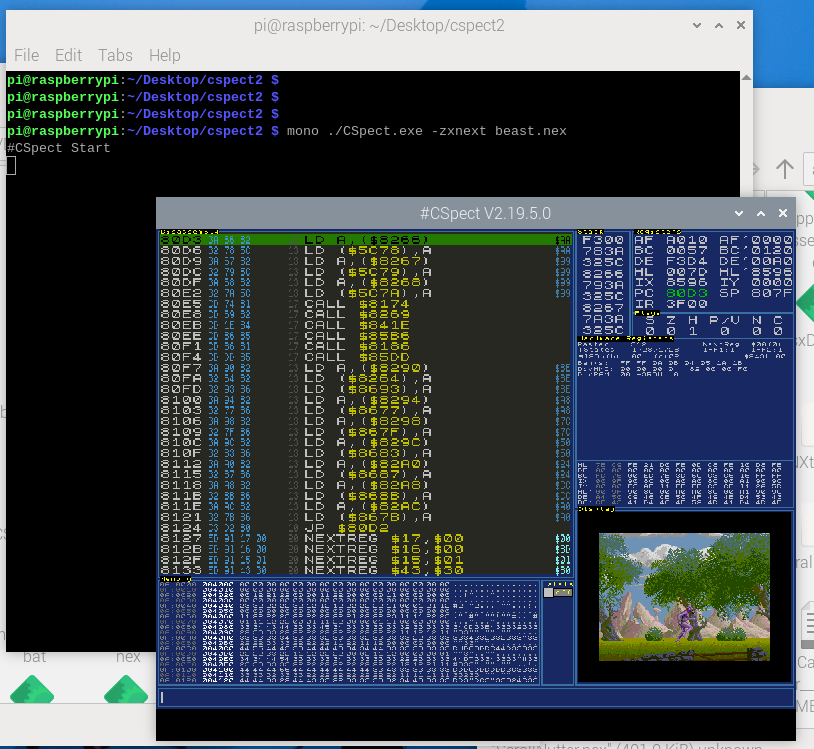
The extra support plugins also appear to work fine, with the copper and sprite plugins being shown here.
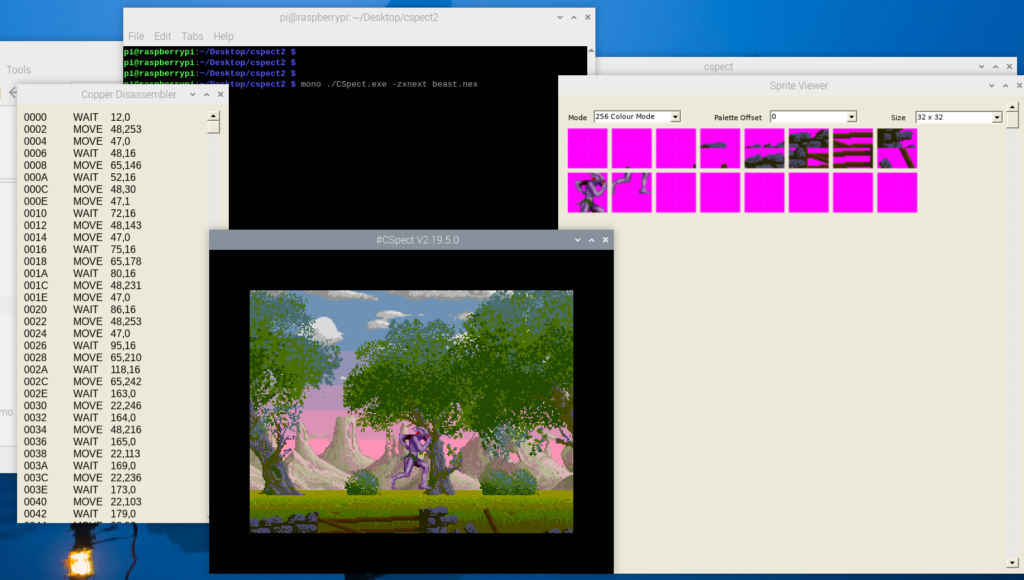
If you run with audio off (-sound) then it’ll probably run pretty close to full tilt, but I did hear the audio crackle which is a sign it’s not “quite” making it yet….
Hope this helps you get up and running on a Pi, it’d be interesting to see how a Pi4 copes now, as it “used” to be full speed before the rendering updates.